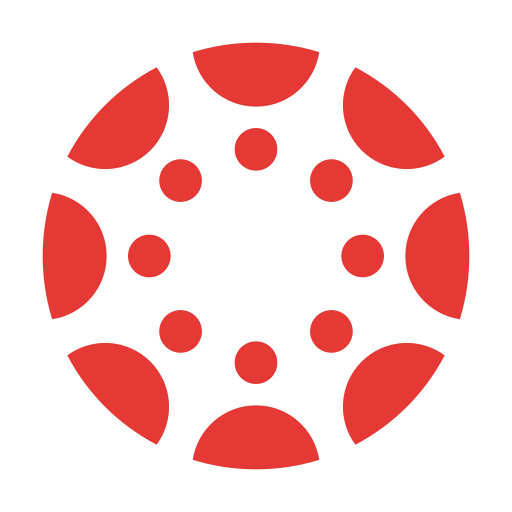Canvas
Canvas Login Info
-
The easiest way for students to login at home is by using the Google Chrome Browser. There are two options for students to use either a guest Chrome account or their school account within Google Chrome.
OPTION 1:
OPTION 2:




-
Once students are either using a guest window or their own Chrome account…
FIRST: Make sure you are using Google Chrome!
Option #1: Go to bitly link (this uses what is called Single-Sign On so it uses your Spectrum Academy email credentials to login). You need to type in the WHOLE URL for it to work (do not use Google Suggestions).
Option #2: Within your Spectrum Academy student email do this:
Option #3: Go to login option and it will use Single-Sign on to log you in. (Again, this means it uses your Spectrum Academy email credentials to log you into Canvas - you do not have to remember another password!)
-
There are two ways to become an observer on Canvas.
Option #1: You can get a pairing code by having your student log in to their account.
Option #2: You can fill out this form and I will send you a pairing code. If you have multiple students you would like pairing codes for, please fill out a form for each student.
NEXT: Once you have a pairing code, you will need to set up an Observer account in Canvas. Here’s how…

 Additional settings for Safari Browser.
Additional settings for Safari Browser.